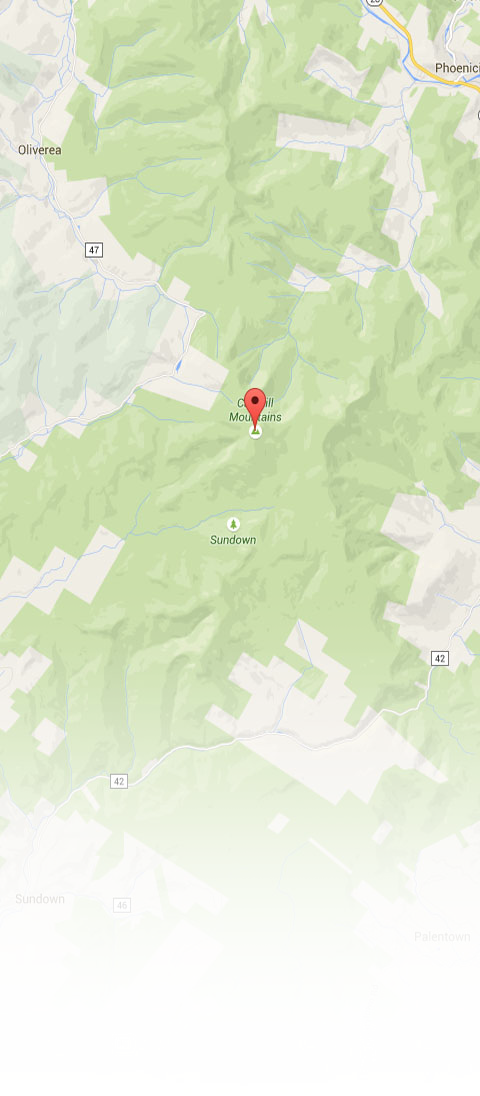- Introduction ■
- TomTom ■
- Garmin ■
- Magellen ■
- Mio ■
- CoPilot Navigator ■
- Smartphones ■
- Catskills Sites Map ■
- Hospitals Map ■
Magellan Devices
Instructions for Setting up Travel Information on Your Magellan Device
It is advisable to first remove old versions of the file before installing an update.
Magellan Roadmate Devices
- Download the Catskills GPS program (CatskillsMag.zip) by clicking here. Unzip the files and save the Catskills Hatzoloh.mgln and Hospitals.mgln files into a folder on your hard drive that you will use specifically for loading customized locations onto your GPS. (If you're already using customized locations from another source, use the same folder.)
- Turn on the Magellan and connect it to your computer.
- Run the Magellan Roadmate Tools software that came with your device.
- Click on POI's - this will open up the Magellan Roadmate POI Manager
- On the left side of the screen, find the Catskills Hatzoloh.mgln and Hospitals.mgln file you downloaded and click on it.
- Click on the transfer button (the right arrow) to transfer the file onto the GPS.
- You may need to enable your GPS to allow it to display the catskills locations. To do this, on the GPS, go to Menu -> Navigation Options -> Configuration -> Custom POI's -> Select a POI File -> Catskills. On that same page, after Custom POI's, click Display Categories and check the box to allow the camp symbols to appear on the map.
- Now, on the main screen, click "Dining, ATM, Gas..." -> Custom POI -> Nearest. You can adjust the "nearest" option to display all locations within a specified distance.
Magellan Maestro Devices
- Download and install the Magellan POI Editor from here.
- Download the Catskills GPS program (CatskillsMag.zip) by clicking here. Unzip the files and save the Catskills Hatzoloh.mgln and Hospitals.mgln files into a folder on your hard drive that you will use specifically for loading customized locations onto your GPS. (If you're already using customized locations from another source, use the same folder.)
- Turn on the Magellan and connect it to your computer.
- Start the Magellan POI File Editor
- Select File -> Open from the menu.
- Navigate to the location where you saved the Catskills Hatzalah.mgln and Hospitals.mgln files and open the files.
- Select File->Transfer from the menu.
- You may need to enable your GPS to allow it to display the catskills locations. To do this, on the GPS, go to Menu -> Navigation Options -> Configuration -> Custom POI's -> Select a POI File -> Catskills. On that same page, after Custom POI's, click Display Categories and check the box to allow the camp symbols to appear on the map.
- Now, on the main screen, click "Dining, ATM, Gas..." -> Custom POI -> Nearest. You can adjust the "nearest" option to display all.